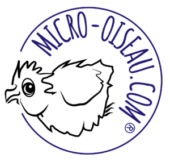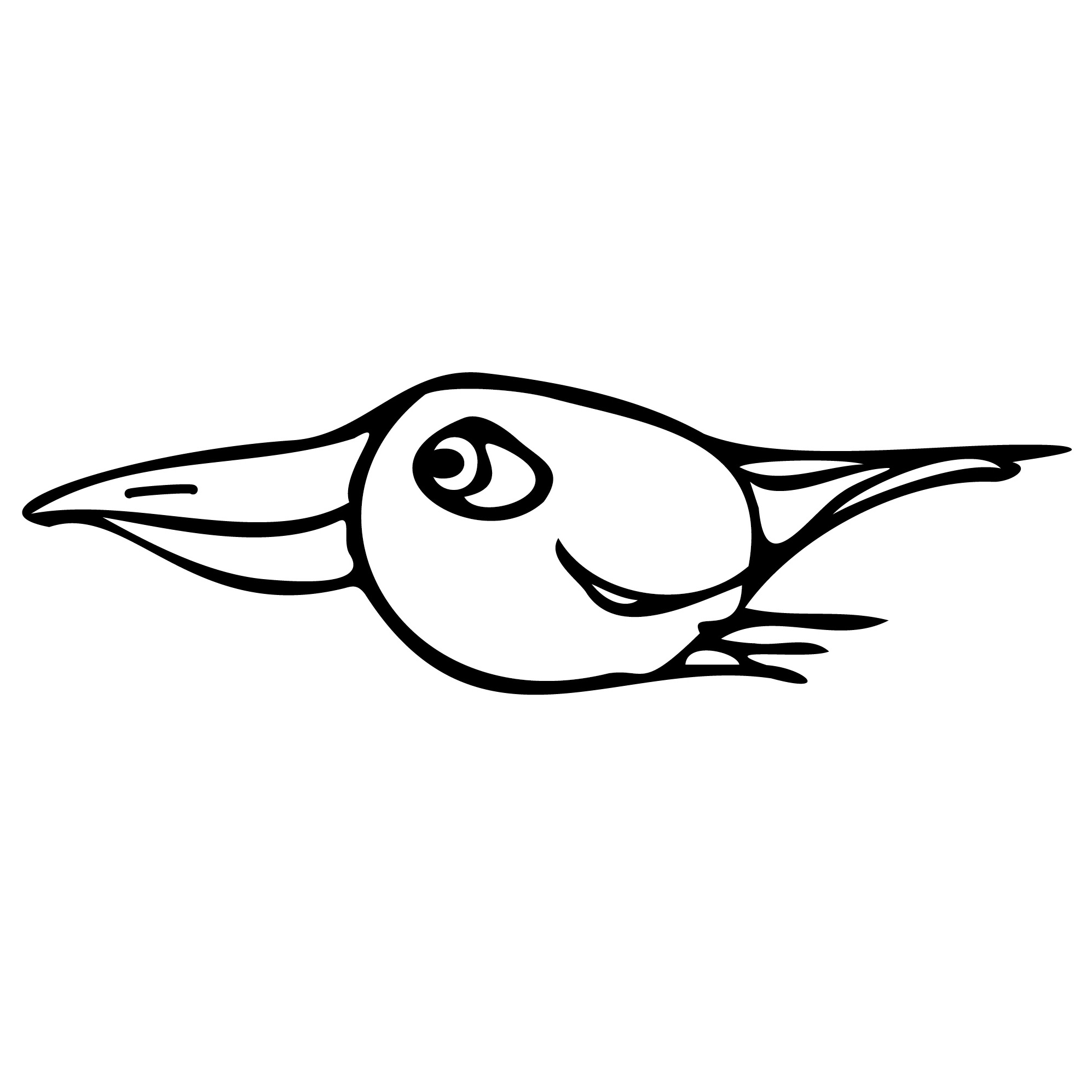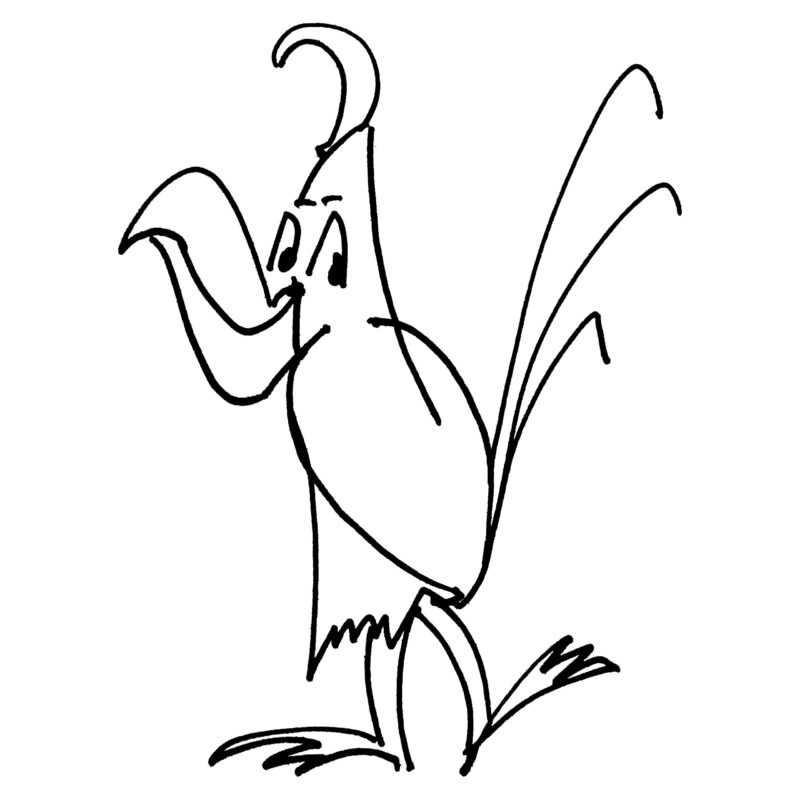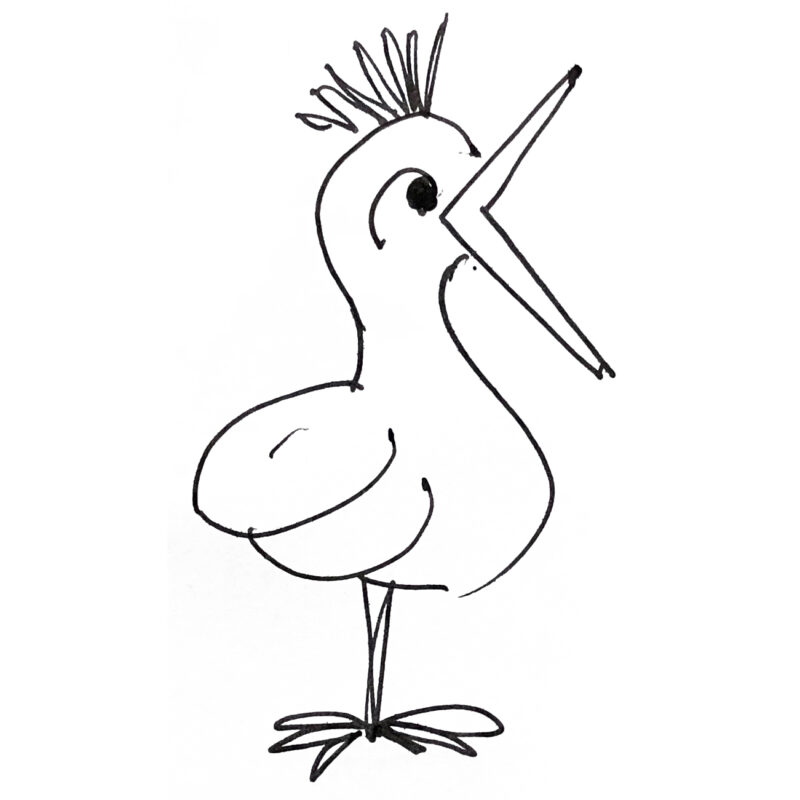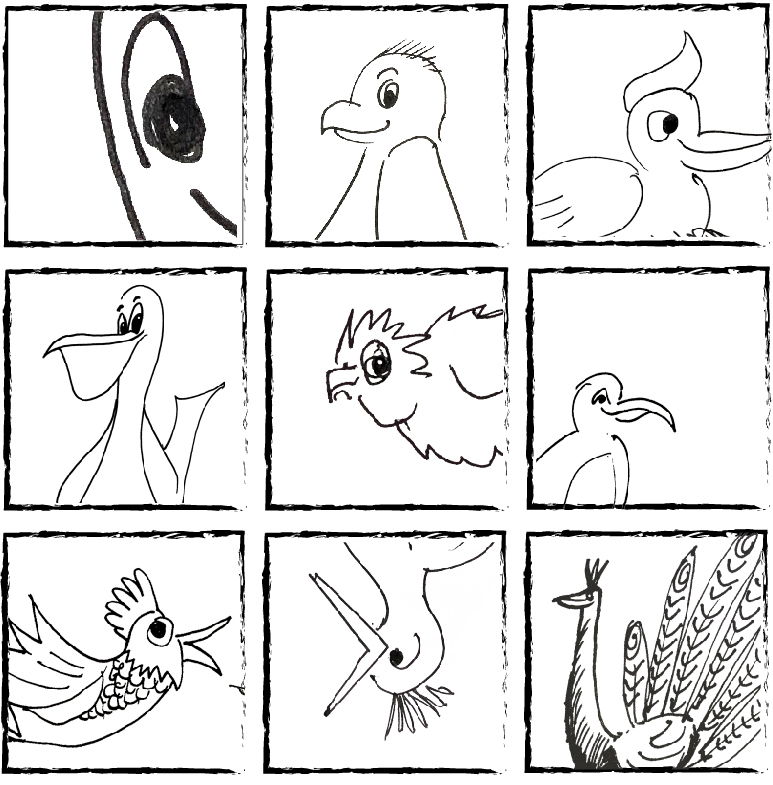#8+ Be Professional Online: how to prepare for virtual meetings
Meeting online is a good business option for many small businesses and micro entrepreneurs, especially for home workers, those in different time zones, isolated locations and with mobility issues.
COVID19 and the necessity for social distancing has meant that millions more were introduced to software including Zoom, WhatsApp, FaceTime, Messenger, Telegram, Microsoft Teams and Skype. It’s not surprising that the virtual meeting is here to stay and, in some cases, may be the best option. So it’s important to be as prepared, professional and productive as possible for your virtual or online meetings.
Many people have found that online meetings can help boost productivity, offer greater flexibility and wider collaboration, so knowing how to make the most of any virtual opportunity is important for entrepreneurs and businesses.
The best way to be productive is to be prepared
In this guide we’re going to look at the best way to:
- Be a great host
- Be a great attendee
- Make the best use of the time allowed
- Confidently contribute
- Build trust with a personal, yet always professional approach
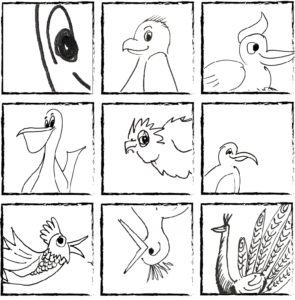
Get to know the software or application
When you have been invited to host or join an online meeting you need to ensure that you are comfortable with the software or application you are going to use, for example Zoom. Although the different applications all do a similar job, there are some differences. Importantly, don’t leave this preparation to the day of the call!
- Download the software, or application.
- You may need to create an account to use it. Usually free, it might take a little time to get it working on your computer so get started.
- If you already have the software on your computer, check for software updates.
- Check the audio and video settings. If you are not in a private space, do you need headphones and a microphone to cut down background noise?
- Check your Internet connection. You need a reliable connection.
- Are you going to share your screen to show documents, use ‘breakout rooms’ or run a video? Get comfortable with how you do that and practise with a colleague or friend.
Host preparations…
Before you do anything, decide:
1. The purpose of the meeting
2. The desired result
Then, the detail:
- The date and time
- Who will be invited
- How long the call will be
- What needs to be decided
- Who will take notes
- What happens after the call – the actions required
- What happens if the Internet connection fails and how the call will be restarted
Now create an ‘agenda’ by using the information above and send this out to the invitees at least three working days before the call. People may need more time if the project is complex.
On your meeting agenda you need:
- Title, date and time (Check invitee time zones and make it clear to everyone which one you are using!)
- Confirm the software to be used, for example, Zoom, and instructions for people to join the meeting, including any passwords, links or codes. Most software platforms give you the option to automatically send out links to invitees but it doesn’t hurt to put the link again in the agenda to help people.
- A list of everyone invited
- The purpose of the meeting
- The points to be discussed
- State who will take notes, or ‘minutes’. A record of who said what and what was agreed.
- Outline what will happen if the internet connection fails
- Confirm what will happen when the meeting ends, e.g., who will send out the notes to assign actions and then follow up with people.
Finally, get online early – as host you should always be first, ready to welcome your invitees.
Invitee preparations…
- Make sure you know the date and time of the meeting (especially different time zones).
- Check you know how to join the call. Do you need an account, a link or login?
- Review the agenda and prepare your part of the conversation, including any documents you might need and note down any questions you may want to ask.
- You could be helpful by offering to note down what is discussed and agreed (the minutes) and send them to everyone afterwards. This is a great way to develop trust and show commitment to a project.
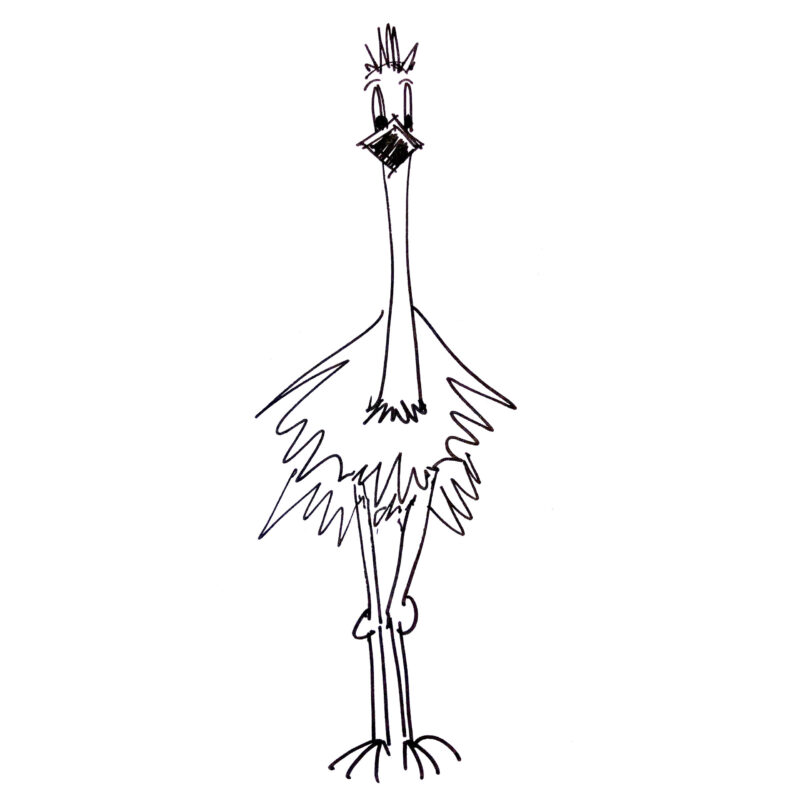
Now for the virtual meeting itself. Whether you are organising or attending, here’s how to create a professional impression online
BEFORE YOU BEGIN
DO…
- Choose a quiet room free from pets and other people. If the room is carpeted it will help reduce any echo and make your voice easier to hear.
- Sit in front of a light, plain background. Test out some different locations. Some tools, can create a virtual background but be careful, these can be distracting.
- Make sure the space is bright but avoid strong sunlight.
- Use your laptop or desktop computer, not your phone. This keeps the picture steady and means your hands are free to take notes.
- Increase the light on your face with a directional desk lamp.
- Don’t be too close to the camera. Try to have your webcam at your eye level, so that people are not staring up your nose or at the top of your head and have the upper part of your body in view, so that you can also use hand gestures to vary your communication style.
- Know where your camera is and use it to give other participants full eye contact. This improves trust. An arrow on a sticky note next to your camera lens can serve as a reminder of where to look!
- Wear something appropriate, if only on your top half! Show the same respect for others as you would in a face-to-face meeting.
- If you want to share a document with others on the call, check with the host beforehand because, usually, they will need change their settings to allow this during the meeting.
DURING THE MEETING
If you are the host spend a few minutes welcoming everyone, making introductions and checking in on how everyone is doing at the beginning. This may be a virtual meeting, but we should not lose sight of our need for meaningful human connection.
Tell the group the protocol for when someone wants to speak and how to do that, like putting a hand up or using the emojis or message. Run over what the meeting is about and how long it should last. Let people know what will happen if the connection fails.
Host or invitee, DO…
- Give your full attention to the meeting
- Keep your camera on
- It is OK to mute your microphone, just ensure you can switch your microphone back on when you begin to speak!
- Contribute whenever you can
- Make your own notes
- Be an ‘active listener’: move, smile, nod in agreement and shift position from time to time. Otherwise, people might think you have lost interest, or your connection has frozen!
- Thank everyone for their time and contribution
DON’T…
- Arrive late
- Interrupt or speak over people
- Switch your camera off, unless it’s been agreed
- Check your emails or social feeds
- Eat
- Play with a pet
- Tidy your space
- Answer a phone call
- Get up and walk away
Tip!
Virtual meeting software detects who to show in the main viewing window by noise level – usually this is when someone speaks. It is called ‘active speaker’. It’s very clever but beware. It also means that when your microphone is on the software will put you in the main viewing window if you sneeze, cough or make other loud noises!
And finally, when the meeting ends make sure you END the call and CLOSE the software BEFORE you get up, do or say anything else.
Online meetings can be very productive, flexible, even fun! They have helped open up the world to many, many people. Connecting minds across thousands of miles, allowing creative collaboration and fostering better communication. Nothing, however, can replace getting to know one another face-to-face but, done well, virtual meetings can be a great way to connect and advance your business.
Guide written by Jacky Fitt. Discover the work of our translators.